Prerequisite: You must have a verified Monimeer
account before creating a Space.
Creating Your Space
Method 1: From Your Dashboard
1
Access Your Dashboard
Log in to your Monimeer Dashboard at my.monime.io
2
Create New Space
Locate the “Create a space” section and click the New Space button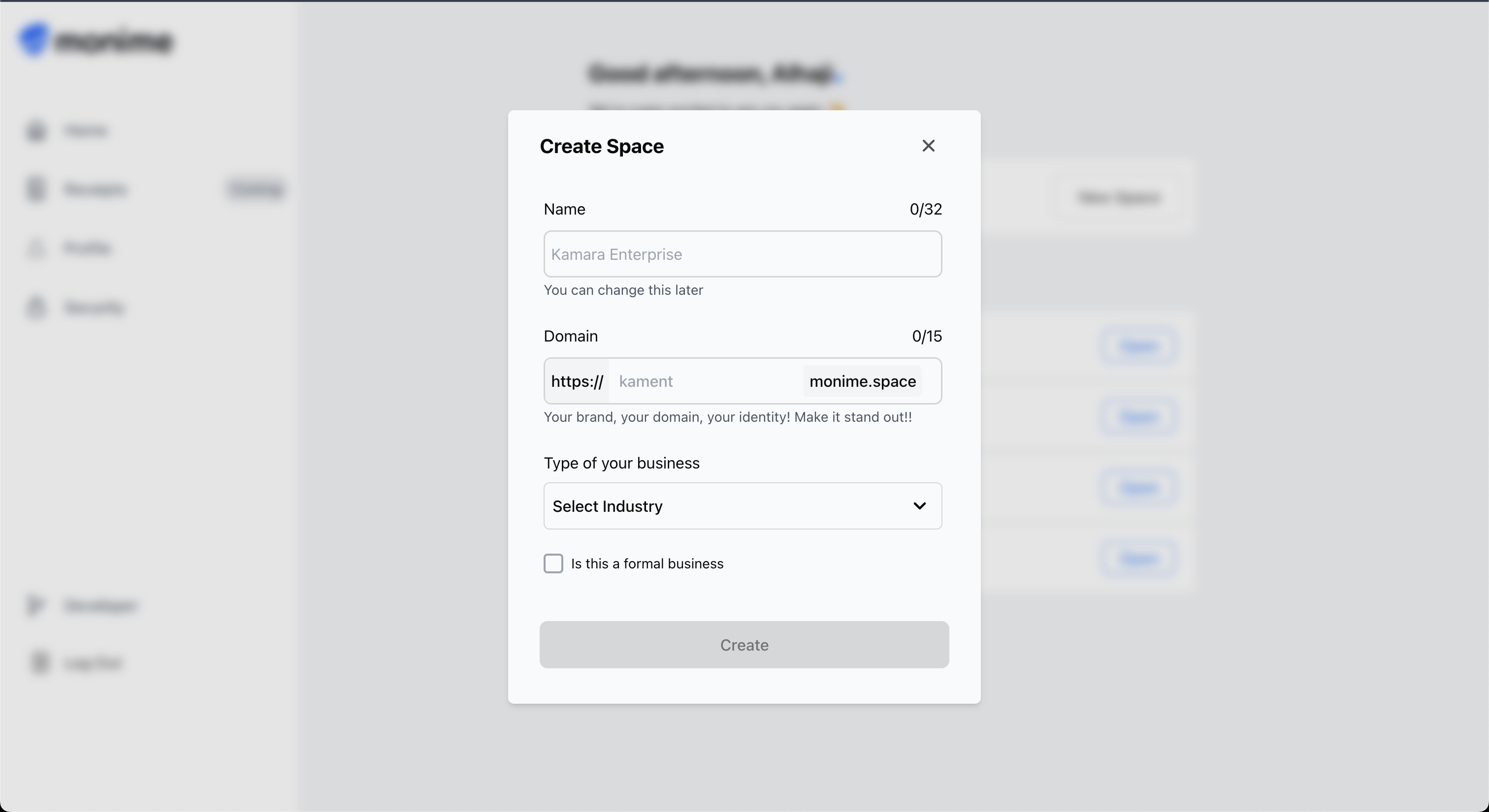
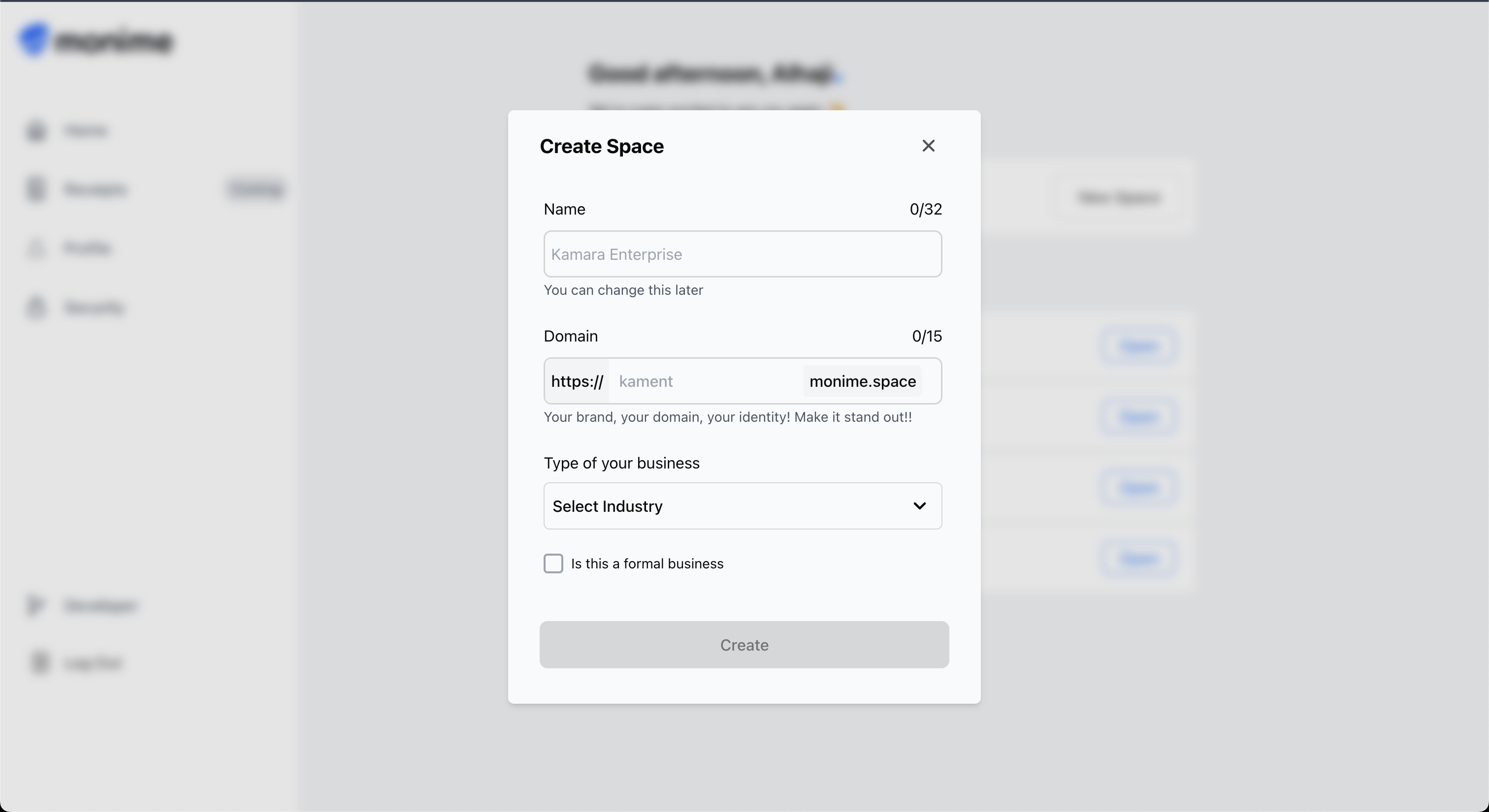
Method 2: Direct Navigation
You can also navigate directly to the Space creation interface by visiting: my.monime.io/space-board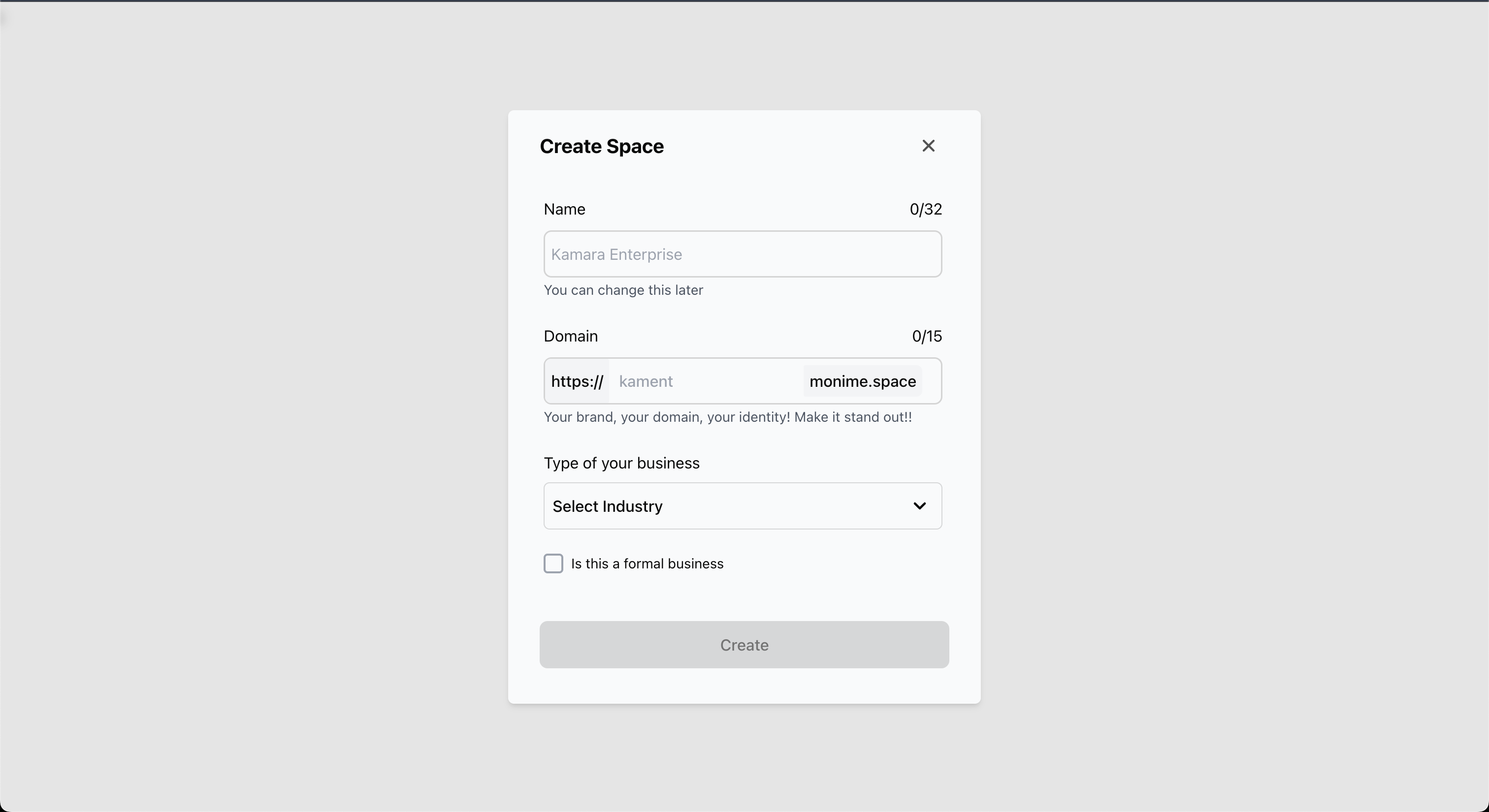
Space Configuration
Fill out the “Create Space” dialog with your business information:Business Name
Business Name
Purpose: The full, formal name of your business or ventureRequirements:
- Maximum 32 characters
- Will be used for official identification within Monime
- Can be changed later if needed
Alias (URL Identifier)
Alias (URL Identifier)
Purpose: A unique, short identifier for your payment URL Requirements:
- Maximum 15 characters - Must be unique across the platform - Forms your
payment link:
https://[your-alias].monime.spaceExample: If you enter ‘kamara’, your payment link becomeshttps://kamara.monime.space/payments
Business Type/Industry
Business Type/Industry
Purpose: Helps Monime categorize your business for relevant features and
support Select from the dropdown menu: - Retail - Food & Beverage - Services -
Technology - Healthcare - Education - And more…
Formal Business Status
Formal Business Status
Purpose: Indicates whether your business is formally registeredCheck this box if:
- Your business is registered with Corporate Affairs Commission
- You have official business registration documents
- You operate as a formal entity
- Informal venture or sole proprietorship
- Not formally registered with authorities
Ensure all information is accurate as it will be used for your business
identification and compliance purposes.
Space Creation Process
After clicking Create, you’ll see a loading screen indicating that Monime is setting up your Space.Setting Your Space PIN
Once your Space is created, you’ll be prompted to create a 4-digit PIN for security.1
Create Your PIN
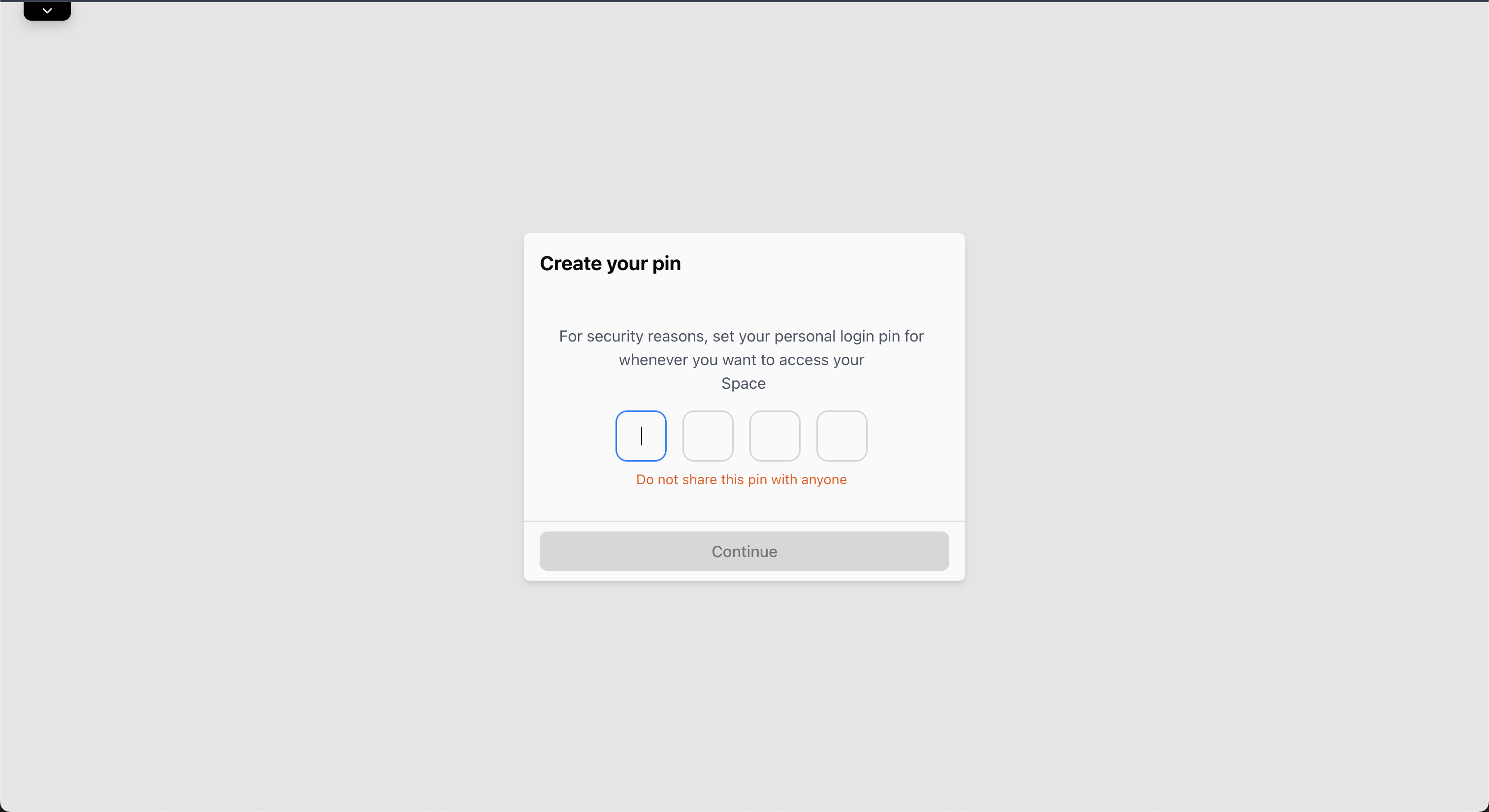
2
Confirm Your PIN
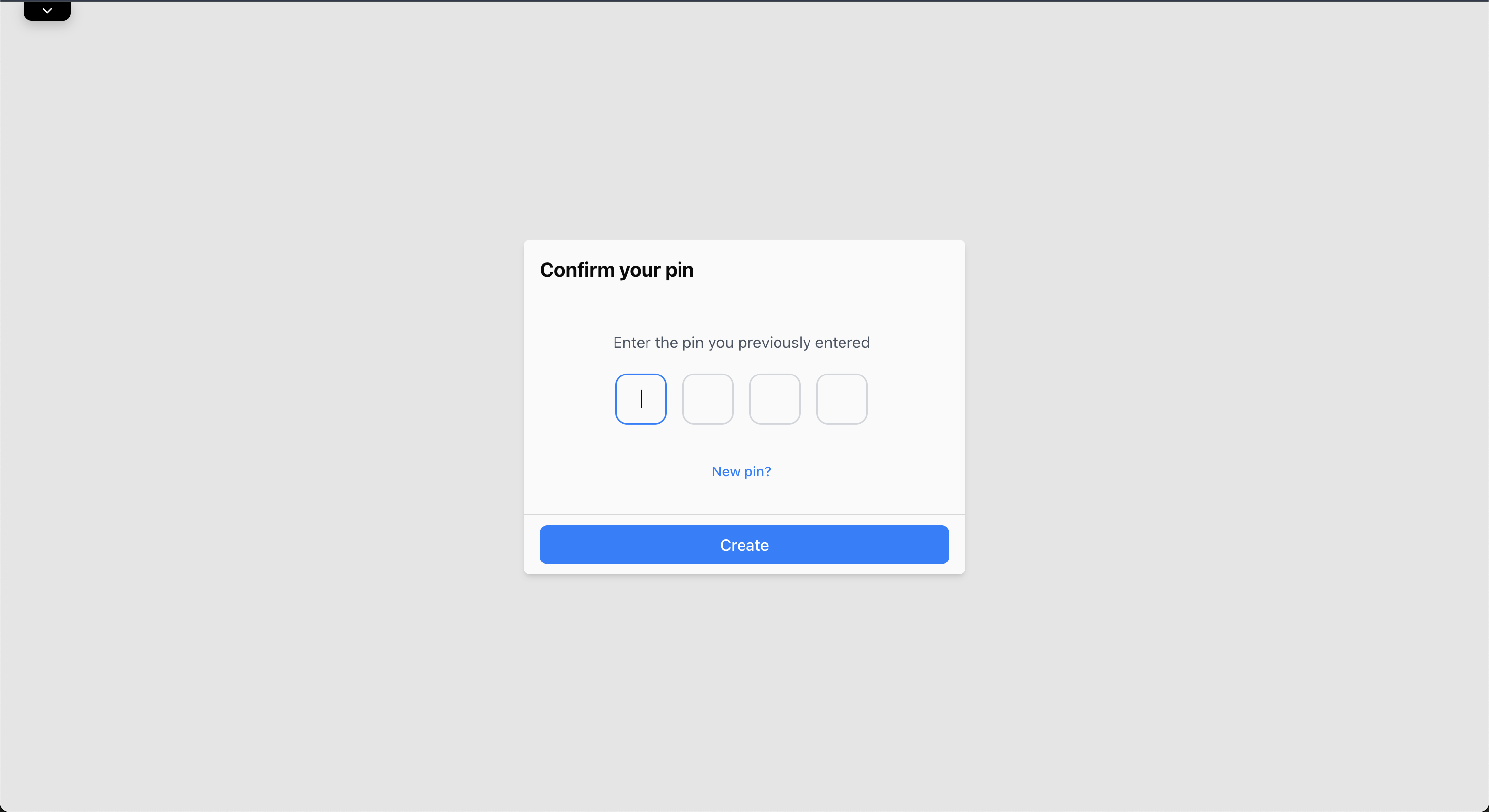
Accessing Your Space Dashboard
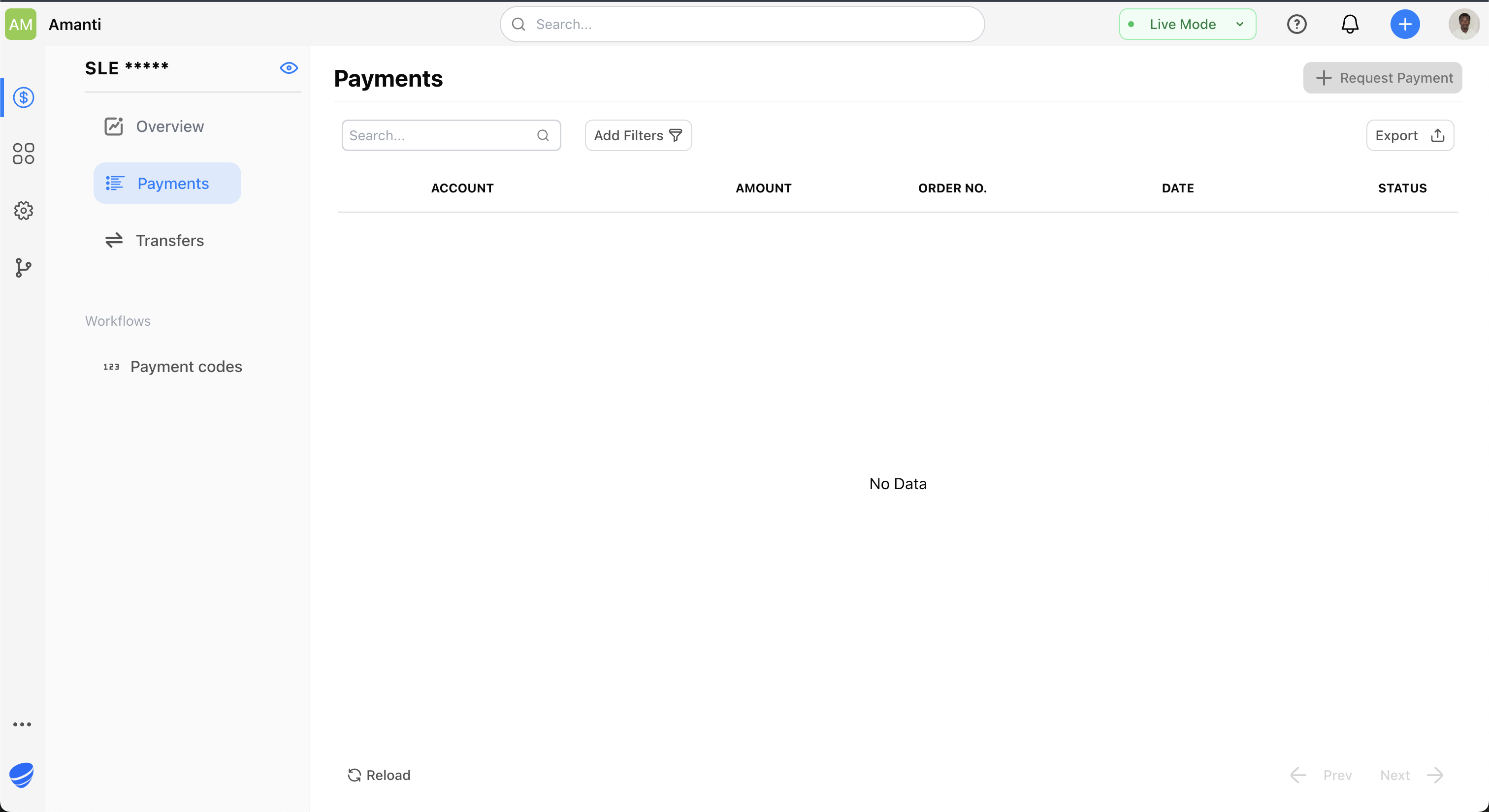
https://[your-alias].monime.space
Example: If you chose ‘kamara’ as your alias, your Space dashboard URL would be https://kamara.monime.space
Space Dashboard Features
From your Space dashboard, you can:Payment Processing
Set up payment methods and start accepting payments
Transaction Management
View and manage all your business transactions
Settings & Configuration
Configure your Space settings and preferences
Next Steps
Your Monime Space is now ready! You can start accepting payments immediately or
integrate with your applications using our APIs.